1.Banner
->Simply displays a randomly selected banner
so, for this in our msfconsole just type banner
![[Image: 7RPCxlB.jpg]](https://i.imgur.com/7RPCxlB.jpg)
and the next command is ::check
2.Info
->The info command will provide detailed information about a particular module including all options, targets, and other information. Be sure to always read the module description prior to using it as some may have un-desired effects.
The info command also provides the following information:
The author and licensing information
Vulnerability references (ie: CVE, BID, etc) ...
Example::
PHP Code:
msf > use exploit/windows/smb/ms08_067_netapi
msf exploit(ms08_067_netapi) > info
![[Image: FPqPxhw.png]](https://i.imgur.com/FPqPxhw.png) 3.IRB
3.IRB
->Running the irb command will drop you into a live Ruby interpreter shell where you can issue commands and create Metasploit scripts on the fly. This feature is also very useful for understanding the internals of the Framework.
![[Image: nRdq4ux.png]](https://i.imgur.com/nRdq4ux.png) 4.Jobs
4.Jobs
->Jobs are modules that are running in the background. The jobs command provides the ability to list and terminate these jobs.
![[Image: Izrsf0e.png]](https://i.imgur.com/Izrsf0e.png) 5.Search
5.Search
->The msfconsole includes an extensive regular-expression based search functionality. If you have a general idea of what you are looking for you can search for it via ‘search ‘ command. In the output below, a search is being made for "
NETGEAR ProSafe Network Management System 300 Arbitrary File Upload". The search function will locate this string within the module names, descriptions, references, etc.
![[Image: 1GgKJrY.png]](https://i.imgur.com/1GgKJrY.png) 6.Use
6.Use
->When you have decided on a particular module to make use of, issue the ‘use’ command to select it. The ‘use’ command changes your context to a specific module, exposing type-specific commands. Notice in the output below that any global variables that were previously set are already configured.
suppose you wants to use the "
ms08_067_netapi" exploit then we will use 'use' command
PHP Code:
msf > use exploit/windows/smb/ms08_067_netapi
![[Image: qdRC4c9.png]](https://i.imgur.com/qdRC4c9.png) 7.Set
7.Set
->The ‘set’ command allows you to configure Framework options and parameters for the current module you are working with.
suppose you wants to set the RHOSt etc. then we can use
PHP Code:
msf exploit(ms08_067_netapi) > set RHOSt 192.168.0.1
RHOSt => 192.168.0.1
![[Image: DHzTzKI.png]](https://i.imgur.com/DHzTzKI.png) 8.Auxiliary
8.Auxiliary
->Executing ‘show auxiliary’ will display a listing of all of the available auxiliary modules within Metasploit. As mentioned earlier, auxiliary modules include scanners, denial of service modules, fuzzers, and more.
![[Image: dOjusIK.png]](https://i.imgur.com/dOjusIK.png) 9.Exploits
9.Exploits
->Naturally, ‘show exploits’ will be the command you are most interested in running since at its core, Metasploit is all about exploitation. Run ‘show exploits’ to get a listing of all exploits contained in the framework.
![[Image: 71Cnc8L.png]](https://i.imgur.com/71Cnc8L.png) 10.Payloads
10.Payloads
->As you can see, there are a lot of payloads available. Fortunately, when you are in the context of a particular exploit, running ‘show payloads’ will only display the payloads that are compatible with that particular exploit. For instance, if it is a Windows exploit, you will not be shown the Linux payloads.
![[Image: EVQu8RU.png]](https://i.imgur.com/EVQu8RU.png)
Due to characters limit i'm stopping this tutorial here sorry i apologize
see you in my next tutorial.
and if you wants to check some of metasploit tutorials then you can check them on my channel
====>
Metasploit youtube playlist<====
Special thanks to:- CodeN/inja,
Th3_uNique,Bd_InjeCtor,Zen,Alteras,Repetence,IndiGear,msfanurag,msfsri,
Kishan,offensive security,
rootxploiter,Daniel,Rahul raz,Rahul mani and zayed sir.
Thanks ✌




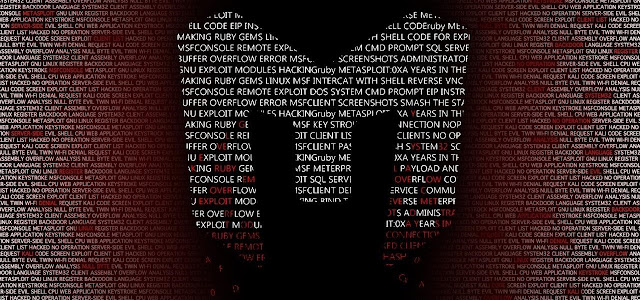
![[Image: 7RPCxlB.jpg]](https://i.imgur.com/7RPCxlB.jpg)
![[Image: FPqPxhw.png]](https://i.imgur.com/FPqPxhw.png)
![[Image: nRdq4ux.png]](https://i.imgur.com/nRdq4ux.png)
![[Image: Izrsf0e.png]](https://i.imgur.com/Izrsf0e.png)
![[Image: 1GgKJrY.png]](https://i.imgur.com/1GgKJrY.png)
![[Image: qdRC4c9.png]](https://i.imgur.com/qdRC4c9.png)
![[Image: DHzTzKI.png]](https://i.imgur.com/DHzTzKI.png)
![[Image: dOjusIK.png]](https://i.imgur.com/dOjusIK.png)
![[Image: 71Cnc8L.png]](https://i.imgur.com/71Cnc8L.png)
![[Image: EVQu8RU.png]](https://i.imgur.com/EVQu8RU.png)